Creating Sales Meetings and Sales Rep Time Off
1Stop's unique Sales Scheduler allows all Demos, Follow-Ups, Sales Meetings and Sales Rep Off events to be created, edited and deleted all in one place. This ensures your Sales Team's calendar is always up-to-date, giving your appointment setters the ability to put the right Lead with the right Sales Rep - every time.
Creating Sales Rep Time Off
To block a Sales Rep's time off for when they are unavailable for an appointment, follow these steps.
1. Navigate to the Sales Scheduler module.
2. Locate the Sales Rep that will be unavailable due to time off, and click the open square associated with when their time off begins. If they have the entire day off, choose the first available square. We'll choose Meredith Davis at 8am.
3. Select "Sales Rep Off" from the "Meeting Type" drop down list. Verify the "From" time is when you want the time off to begin, and adjust the time in the "To" field to be when the time off should end. Note that the default is set to the end of the day, assuming most Sales Rep Off meetings will be a full day off. If the time off is a single occurrence, click "Save". If the time off is a recurring day off, click the checkbox next to "Repeat" and proceed to the next step.
4. After checking the "Repeat" box, you will have options for Daily, Weekly or Monthly. Choose your desired repeating pattern. In our example, we'll proceed with the "Weekly" option, and set Meredith's time off for every Friday and Saturday:
5. After selecting the repeating pattern, click the calendar icon within the "Recurrence End Date" field and choose and end date, then "Save". To avoid creating too many records, we suggest picking December 31st of the current year, then updating the recurring meeting each November.
6. After clicking "Save", Meredith is now showing as Sales Rep Off from 8am to 10pm on 8/1.
Editing Sales Rep Time Off
To edit a Sales Rep's time off that has previously been scheduled, follow these steps.
1. Navigate to the Sales Scheduler module and click anywhere in the purple for the Sales Rep Off event you wish to edit. Doing so will open the window in the next step.
2. Make any necessary time adjustments and if you'd like them to be applied to all of the future meetings, check the appropriate box. You may also either "Delete" just this time off, or "Delete All Future Meetings" by clicking the appropriate red buttons. In this example, we'll update all of Meredith's future time off to end at 11:30am, then click "Save".
Creating Sales Meetings
To create a Sales Meeting, follow these steps.
1. Navigate to the Sales Scheduler module.
2. Locate the Sales Rep that will the Host of the Sales Meeting, and click the open square associated with the time the meeting should being. We'll choose 1Stop Admin at 9am.
3. Select "Sales Meeting" from the "Meeting Type" drop down list. Verify the "From" time is when you want the meeting to begin, and adjust the time in the "To" field to be when the meeting should end. Note that the default duration for a Sales Meeting is two hours. Click "Select Participants" to add the attendees of the meeting, in our case we'll select Adam and Meredith.
4. You may select "Send Invites" to email the Participants an invitation, and also set a Reminder time for notification to be sent to Participants. If the Sales Meeting is a single occurrence, click "Save". If the meeting is recurring, click the checkbox next to "Repeat" and proceed to the next step.
5. After checking the "Repeat" box, you will have options for Daily, Weekly or Monthly. Choose your desired repeating pattern. In our example, we'll proceed with the "Weekly" option, and set the Sales Meeting for every Monday:
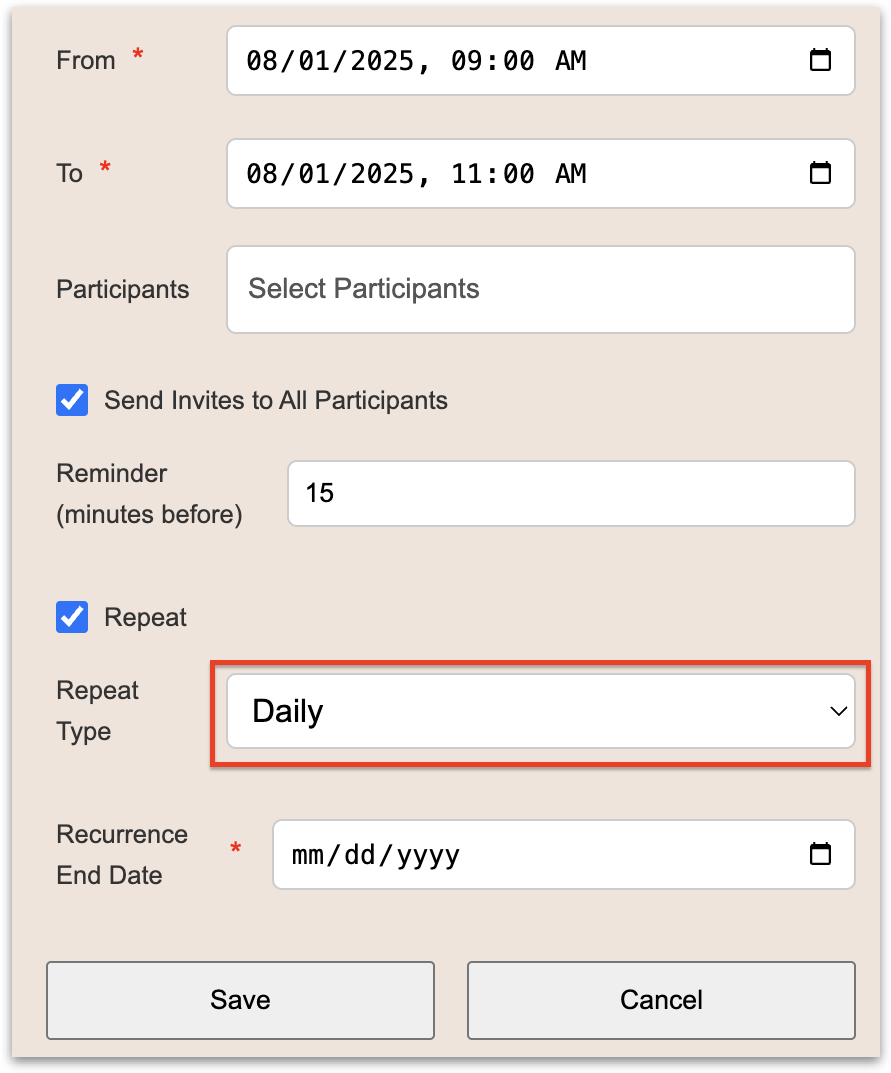
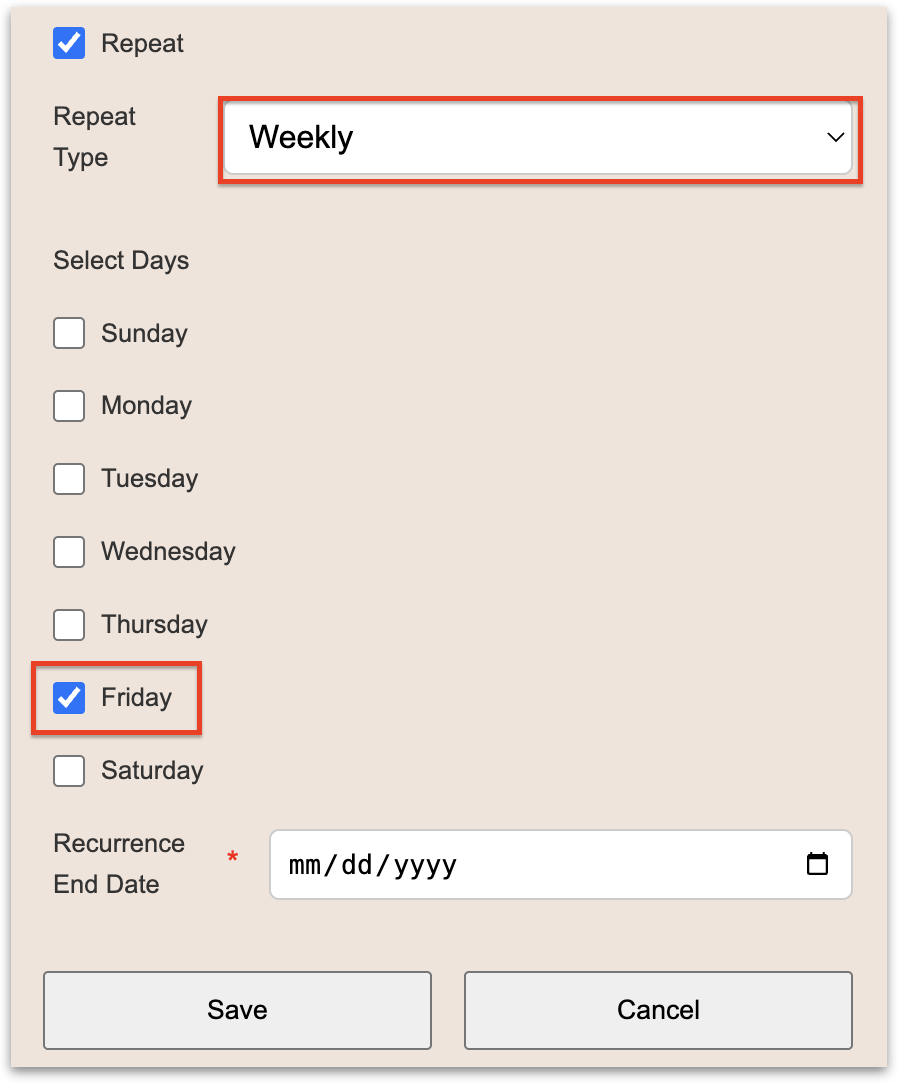
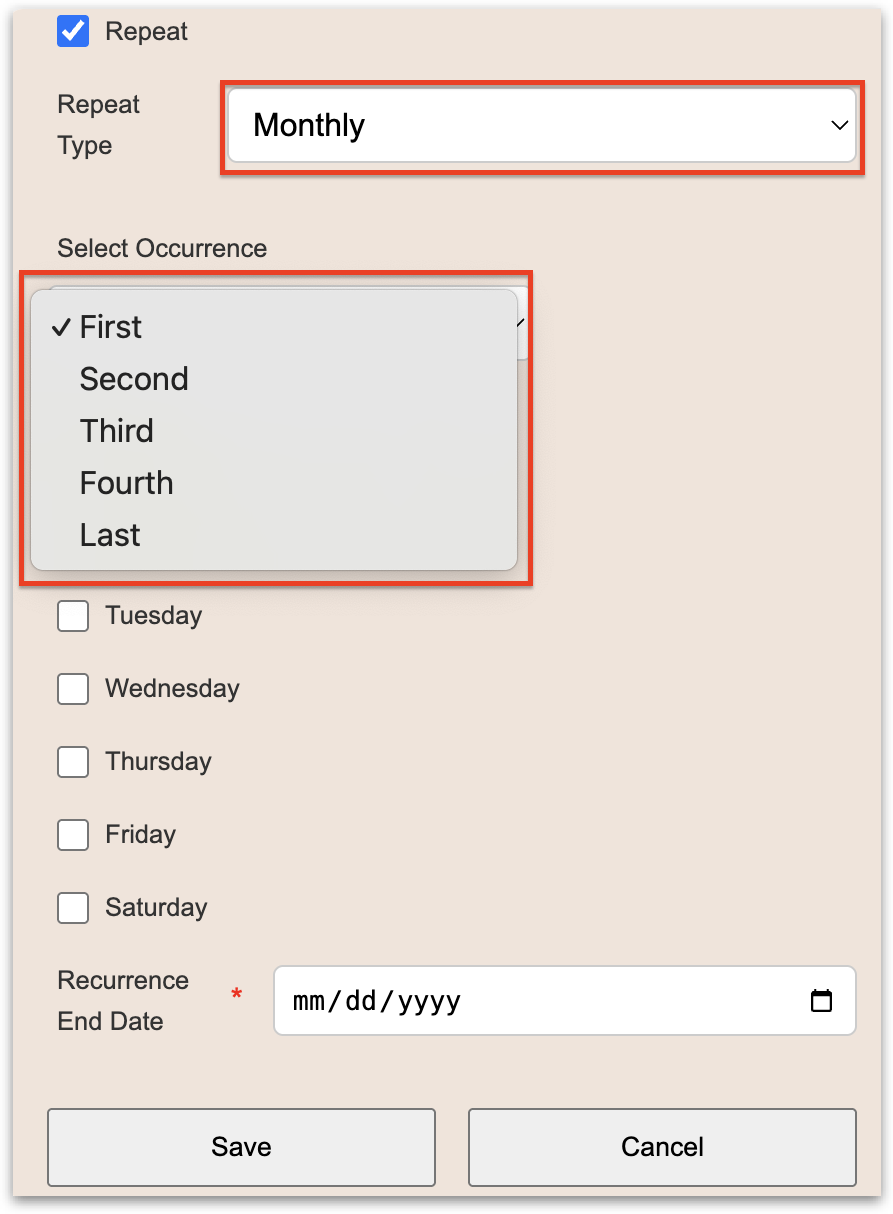
6. After selecting the repeating pattern, click the calendar icon within the "Recurrence End Date" field and choose and end date, then "Save". To avoid creating too many records, we suggest picking December 31st of the current year, then updating the recurring meeting each November.
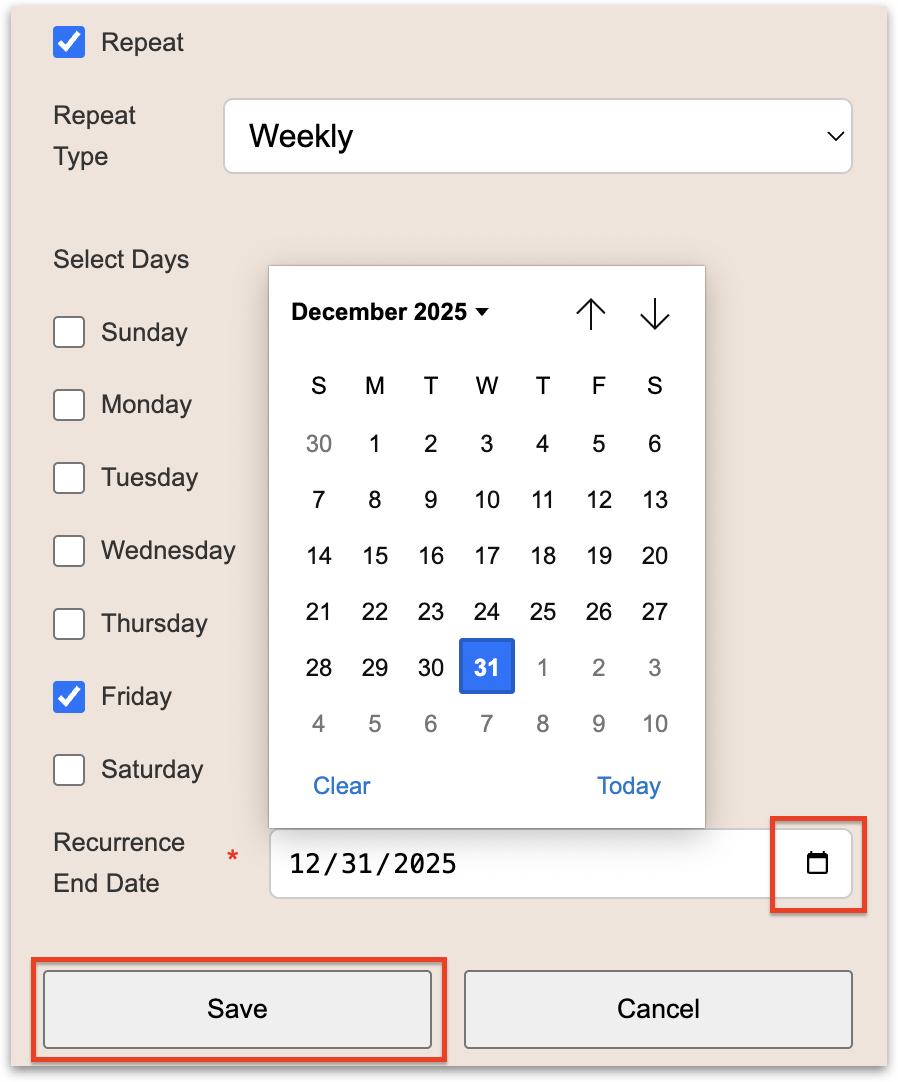
7. After creating the meeting, a browser refresh might be required, but you will then see the Sales Meeting on the Sales Scheduler. Notice the Sales Meeting is only showing for 1Stop Admin and Adam North, even though we added Meredith Davis as a participant. This is because Meredith's time off takes priority.
Editing Sales Meetings
To edit a Sales Meeting that has previously been scheduled, follow these steps.
1. Navigate to the Sales Scheduler module and click anywhere in the brown for the Sales Meeting you wish to edit. Doing so will open the window in the next step.
2. Make any necessary adjustments to the "From", "To" or "Participants", and if you'd like them to be applied to all of the future meetings, check the appropriate box. You may also either "Delete" just this Sales Meeting, or "Delete All Future Meetings" by clicking the appropriate red buttons. In this example, we'll update all of the Sales Meeting future time off to end at 11:30am, and also add Emma Anderson, then click "Save".
3. Upon saving, the Sales Scheduler will update, correctly reflecting the time change of the Sales Meeting to now end at 11:30am and also the addition of Emma Anderson as a participant.
Related Articles
Adding Time Clock Meetings
Introduction The time clock solution in 1Stop Install is designed to track employee attendance by setting up Clock In and Clock Out meetings for each employee. To simplify this process, 1Stop offers a recurring meeting option when scheduling these ...Creating Portals
Introduction CRM portals are specifically designed for administrators to extend CRM accessibility for their contacts, vendors, and partners. Portal users can access modules and relevant data that have been granted to them, including products, ...Calendar, Meetings & Tasks
In 1Stop, you can efficiently manage your appointments and daily activities using the built-in calendar. It allows you to schedule meetings, add tasks, log calls, set reminders, and track important dates with ease. It’s a powerful tool that helps you ...Creating a Referral
Whether they are coming from an existing Contact, Employee, Canvasser, or some other source, companies know that Referrals are among the best Leads they receive. So 1Stop has created an efficient process for creating, managing and tracking Referrals ...Anatomy of the Sales Scheduler
The Sales Scheduler is the epicenter of organization for the Scheduling Team. An overview is below, with more in-depth explanation in the individual articles of the Scheduling Teams section. Date: Displays the date user is currently viewing, which ...