Logging In
Introduction
To log in for 1Stop, you need an email invitation sent by your administrator. Once you receive the invitation, please follow the instructions below.
Initial Sign-up Instructions
1. Click the Join Now button from the email invitation sent to your inbox from your administrator.
2. A new web tab will open in your browser. Please enter and confirm your password, then click the Update button.

Alert
You can't sign-up for 1Stop from a browser that does not have cookies enabled, which includes a browser in incognito mode. If a message displays that says "Cookie is disabled in your browser. Please enable the Cookie to continue," please try signing in from a different browser with cookies enabled.
3. After clicking the Update button, you will be redirected to your customized Homepage based on your role. From here, please refer to our Your First Steps after Logging In article.
Download the Mobile App
1Stop's dedicated mobile app is available for both Apple and Android devices and has all of the features you need to operate your business on-the-go.
Install the App for iPhone
Follow the instructions below to download the CRM Platform application from the App Store within iPhone.
1. Visit the iOS App Store on your mobile device.
2. Search for CRM Platform
3. Tap the Open option to download.
4. The application will be automatically installed.
Sign in to your account
After installing the CRM Platform app:
1. Open the CRM application.
2. Tap Sign In.
3. Enter 1Stop when prompted for domain name.
4. Sign in to your account using the same email and password for your desktop.
Install the App for Android
Follow the instructions below to download the CRM Platform application from the App Store within Android.
1. Visit the Android App Store.
2. Search for CRM Platform
3. Tap the Get option to download.
4. The application will be automatically installed.
Sign in to your account
After installing the CRM Platform app, sign in to your account.
1. Enter 1Stop when prompted for domain name (insert image)
2. Sign in to your account using the same email and password for your desktop.
Logging In
Log-in on a Computer
1. Go to http://crm.zoho.com/
2. Click SIGN IN at the top right corner
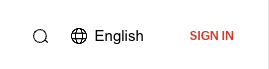
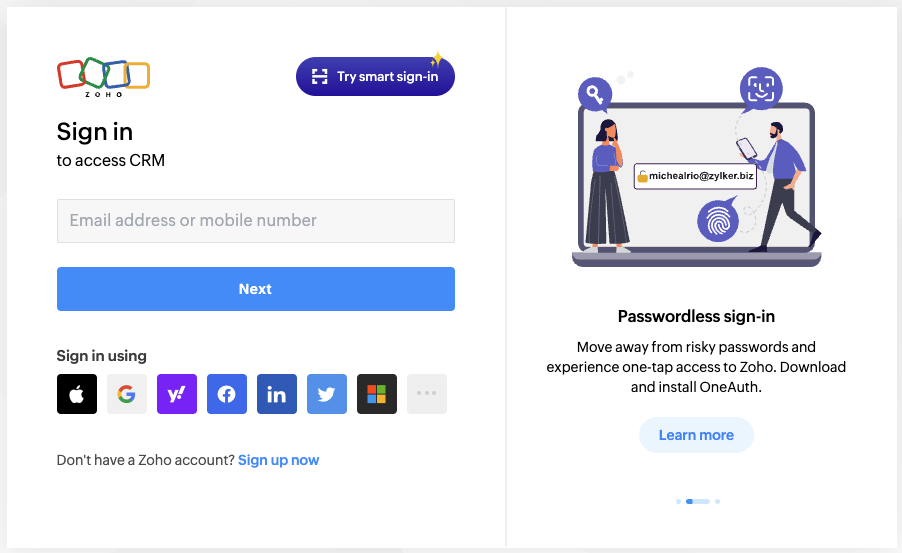
3. Enter your email address and password
Log-in via Mobile Device (iOS or Android)
1. Open the CRM application.
2. Tap Sign In.
3. Enter 1Stop when prompted for domain name.
4. Sign in to your account using the same email and password for your desktop.
Related Articles
Recipient Sign Process
Introduction After you send a Quote for Signature, the Contact will receive an email with instructions for digitally Signing the Quote. The article below outlines the Signature process for the Recipient. Video Summary Recipient Email Overview When ...Add New Users
Introduction In this article, we cover how to invite users to Sign-up for 1Stop. We also cover how to resend invitations, if necessary. Send Invitation Instructions 4. Enter the New User details, then Save. 2. After Saving, an email invitation will ...Anatomy of a List View Page
When you click a module in the top navigation, you'll land on a List View of records for that module. Every List View within 1Stop adheres to a standardized structure, ensuring a consistent user experience, irrespective of the module you're working ...Offboarding Employees
Offboarding an Employee in 1Stop: Step-by-Step Guide This article walks you through the steps for offboarding a user in 1Stop. Each section expands to provide more details. 1. Update the employee record to mark the user as Resigned or Terminated. ...Move Not Approved Sale Back to Sold
This article will provide an overview on how to move a Not Approved Sale record back to the Sold state so it can be approved. It is important to note that if you are moving a Not Approved sale record back to Sold that the Sign Date be in an active ...