Setting up Data Sharing Rules
Introduction
By default, access to records in 1Stop is set as private, ensuring that only the record owner and their respective superiors have access to those records. However, by utilizing Data Sharing Rules, you have the ability to expand access rights to users belonging to different Roles and Groups. This allows users to gain additional access to records owned by others.
Video Summary
Key Data Sharing Features
-
By default, all Modules set to Private.
-
If the Organization-wide permission is set as Public Read/Write/Delete, everyone can access and update all the users’ data. Role Hierarchy and Sharing Rules will not be applied in this case.
-
If the Organization-wide permission is set as Read Only, everyone can only view the other users' records. In this case other users cannot modify the owner's records.
-
If the Organizational permission is set as Private, Role Hierarchy and Sharing Rules can be applied.
-
You cannot restrict the accessibility set in Organization's default permissions by writing the Sharing Rules. You can only extend the additional data visibility
-
In the Import History, records that belong to you and your sub-ordinates (if any) will always be shown.
- All the Attachments, Notes and Emails belonging to a record are accessible, if you are able to view that record.

Info
Permissions Required
-
Users with the Manage Data Sharing Permissions can access this below feature.
Managing Default Data Sharing Process
You can provide the following types of access levels to users in 1Stop modules:
-
Private: Only the record owner and his/her superior can view the record.
-
Public Read only: Users can view others' records but cannot modify and delete the records.
-
Public Read/Write/Delete: Other users can view, modify and delete the records.
To manage default permissions:
-
Go to Setup > Users and Control > Security Control > Data Sharing Settings.
-
In the Data Sharing Settings page, click Edit All Default Permissions.
-
In the Edit Default Organization Permissions page, update the following Access Privilege for modules:
-
Private
-
Public Read Only
-
Public Read/Write/Delete
-
Click Save after updating access privileges for all modules.
Creating Data Sharing Rules
Create rules to provide access or restrict users from viewing records in various modules. To create data sharing rules:
-
Go to Setup > Users & Control > Security Control >Data Sharing Settings.
-
In the Data Sharing Settings page, click New Sharing Rule for the corresponding module.
-
In the New Sharing Rule page, do the following:
A.
Sharing Rule Name
- Specify the Rule Name.
B.
Sharing Type -
Select how records are shared.
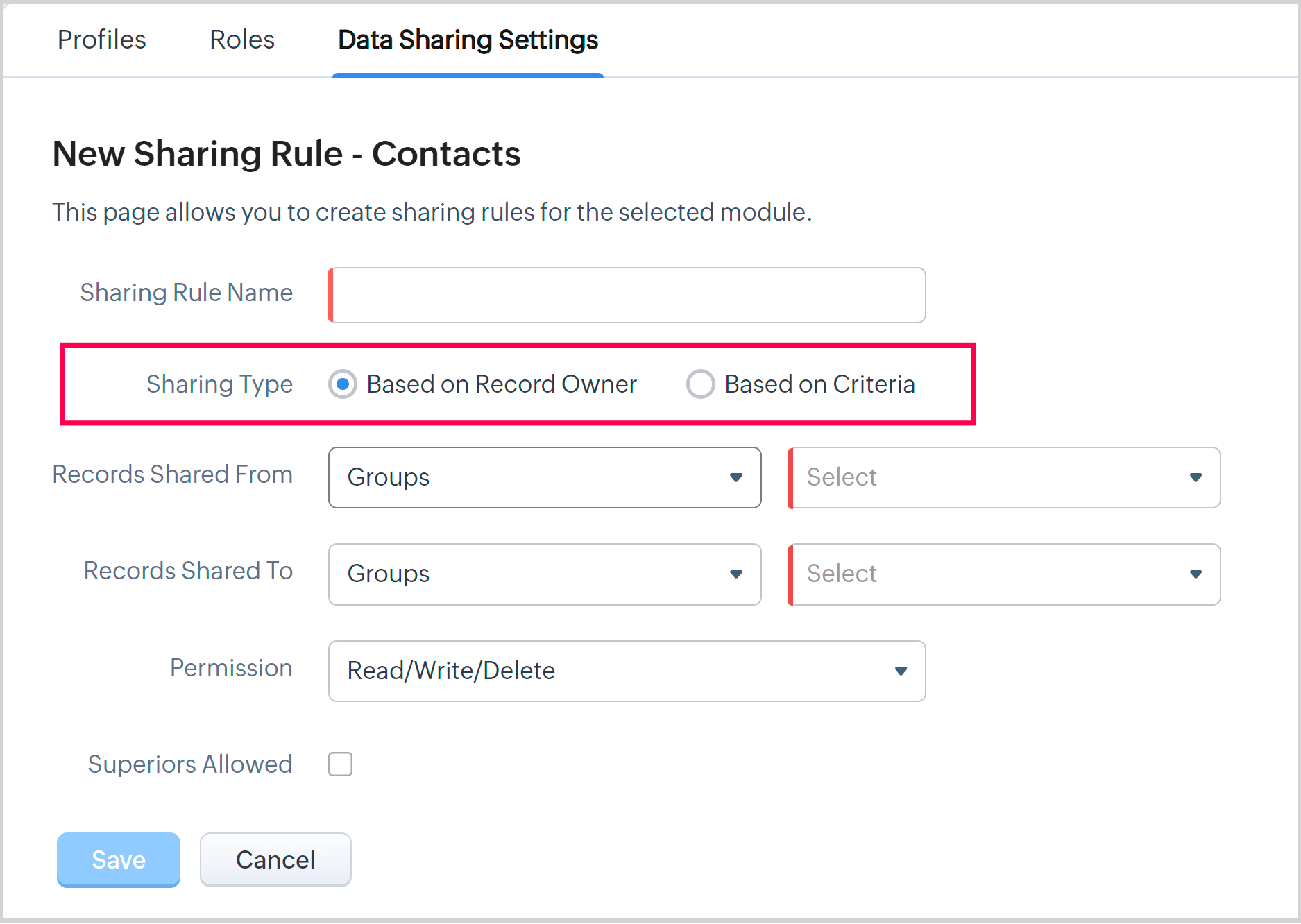
C. For
Based on Record Owne
r:
Records Shared From - Select either the Roles, Roles and Subordinates, or Groups, to share records from.
D. For
Based on Criteria
:
Set the specific criteria to meet your data sharing requirements.
-
Click the + button to add additional criteria.
-
Click AND to change the filter condition to OR and vice versa (You can also edit the criteria condition using the Edit Pattern option).
E.
Records Shared To
- Select Roles, Roles and Subordinates, Groups or All Users to share records to.
For example, records Shared To - Roles and Subordinates - Marketing Associate would share the records with all users who have a Marketing Associate role and their subordinates.
F.
Permission
- Choose the access type: Read Only, Read/Write, or Read/Write/Delete.
G.
Superiors Allowed
- Select checkbox to allow access to the shared records with the superiors to the particular role or group with whom the records are shared, then click Save.
Related Articles
Default Data Sharing Rules
Introduction 1Stop has setup default data sharing rules for each module. This article provides an overview on each of these default data sharing settings but your administrator may have changed these based on your organizations specific needs. Should ...Data Backup
Introduction Data backup is a fundamental aspect of data management and security. It helps prevent data loss and ensures that you can recover your data when needed. Setting Up Data Backup Preferences In 1Stop, you can decide when to create backups of ...Profiles, Roles and Data Sharing
Introduction Your administrator will assign you a Profile, Role, and Data Sharing access based on your position within the organization. Together, these settings determine what you can see and do in 1Stop—based on your specific responsibilities. For ...Setting Up Email Sharing Permissions
Introduction There are multiple instances when a customer's email needs to be accessible to more than one person within the organization. To facilitate easy access of emails, 1Stop Install provides email sharing options/permissions. Administrators ...Create Groups
In 1Stop, you can create different groups (set of users) to manage shared records. These groups can be used to organize team sales, support, event coordination by marketing teams, and more. Users within a specific group can access and manage records ...